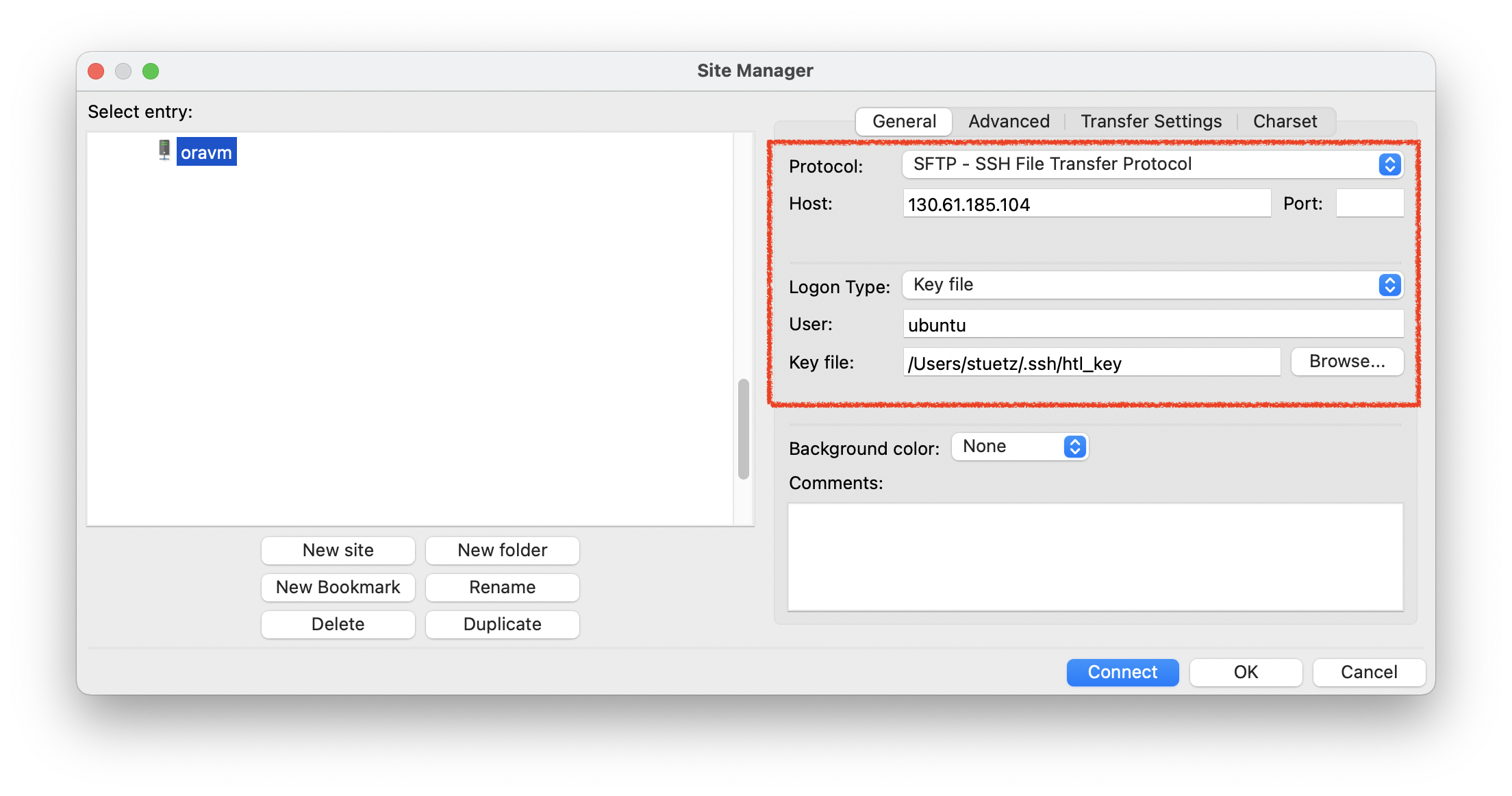1. What to do?
-
First we create an Oracle VM instance
-
Afterward we will login into the Oracle VM instance (called
oravm) per ssh-session w/o using username and password.
We have to use a ssh.key-pair. The public key must be transferred into the .ssh-folder on the remote server.
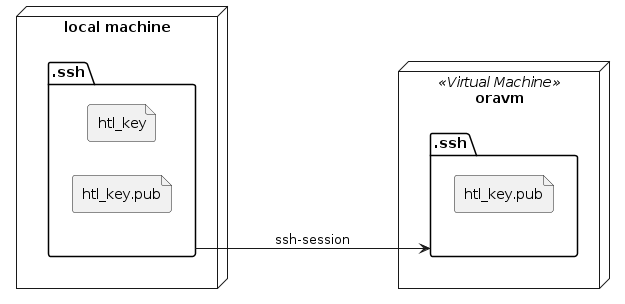
-
create local ssh-key-pair
-
create an Oracle VM instance (
oravm) -
create a config-file in .ssh
-
login into VM instance
2. Create a local ssh - key pair for HTL Leonding
We create an own key pair for our work in HTL Leonding college
-
htl_key
-
htl_key.pub
Command for generating the ssh key pair
cd ~/.ssh
ssh-keygen -t ecdsaWe have to give a name to the key pair → htl_key
Generating public/private ecdsa key pair. Enter file in which to save the key (/home/stuetz/.ssh/id_ecdsa): htl_key Enter passphrase (empty for no passphrase): Enter same passphrase again: Your identification has been saved in htl_key Your public key has been saved in htl_key.pub The key fingerprint is: SHA256:9SQVFDAdo0u6ILR/KEWRHrs3t9gvo3C9T69Jo9+rMus stuetz@ubuntu-linux-22-04-desktop The key's randomart image is: +---[ECDSA 256]---+ | .. o+B+ | | o. +.. | | ...o = . | | . oo + = | | o o.S . . | | +.ooo. | | . +.+=..+ | | . +. B= = | | .oEXBo+. | +----[SHA256]-----+
3. Create an Oracle VM Instance in Oracle Cloud
Click here for detailed installation instructions
Login into Oracle Cloud
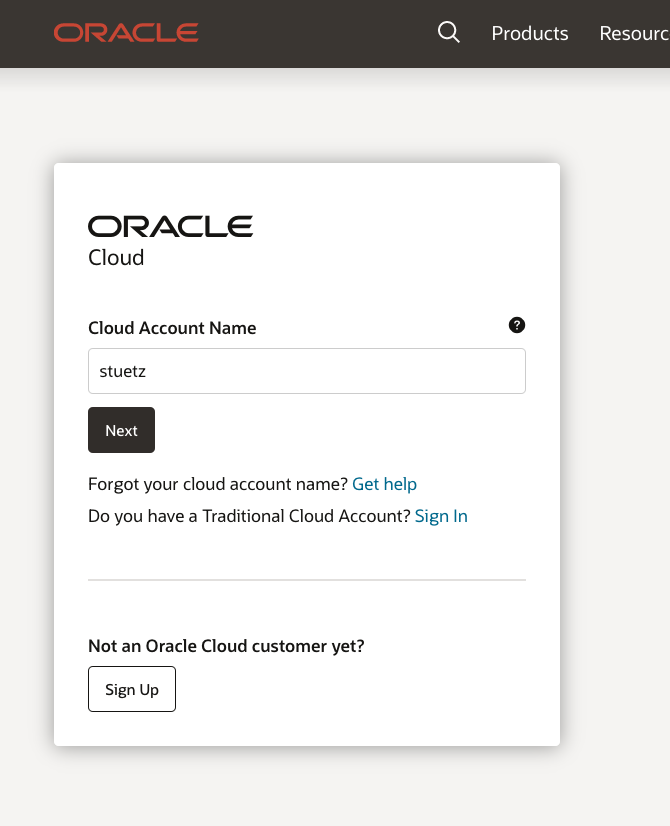
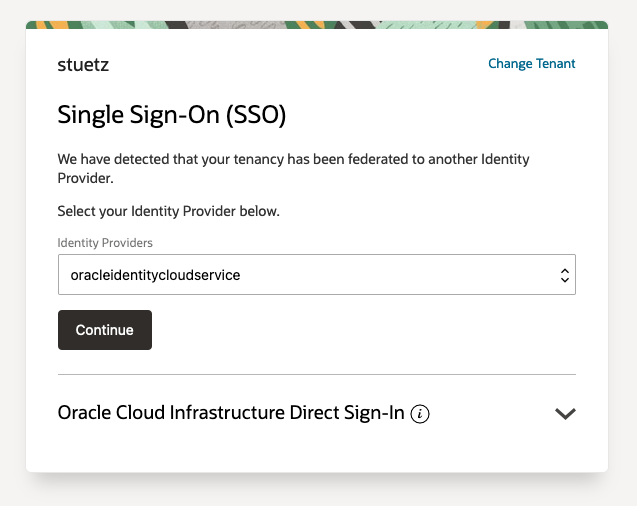
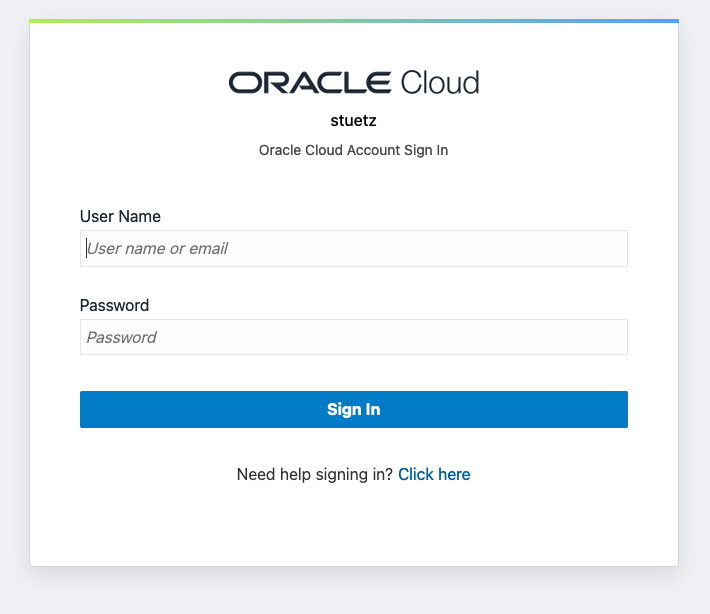
Choose "Create a VM Instance"
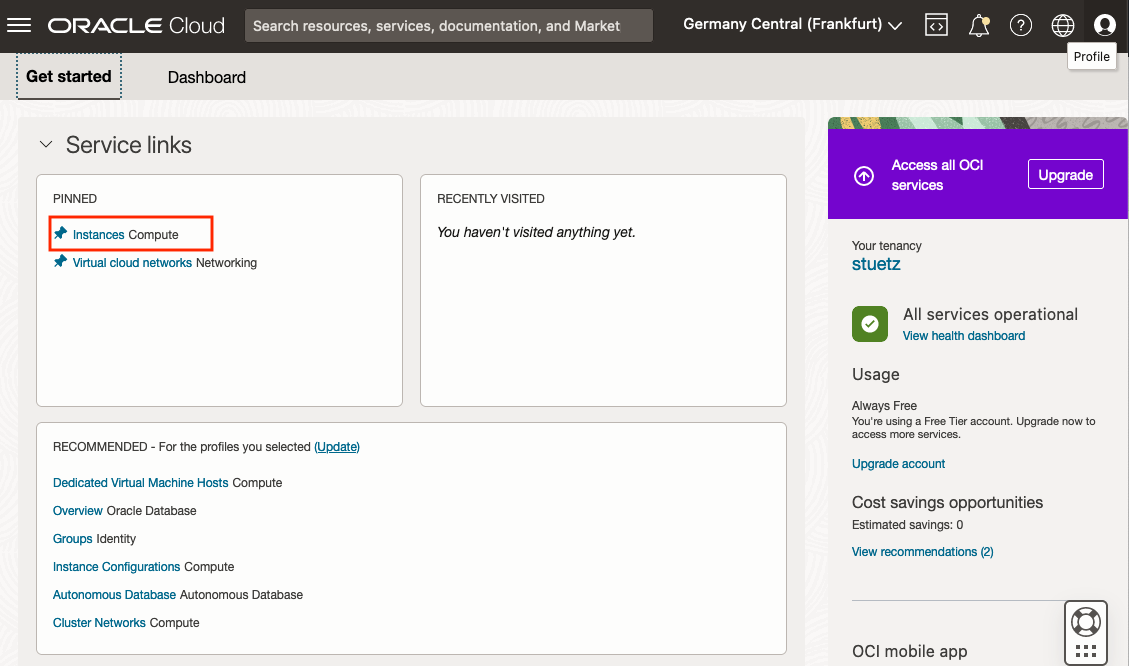
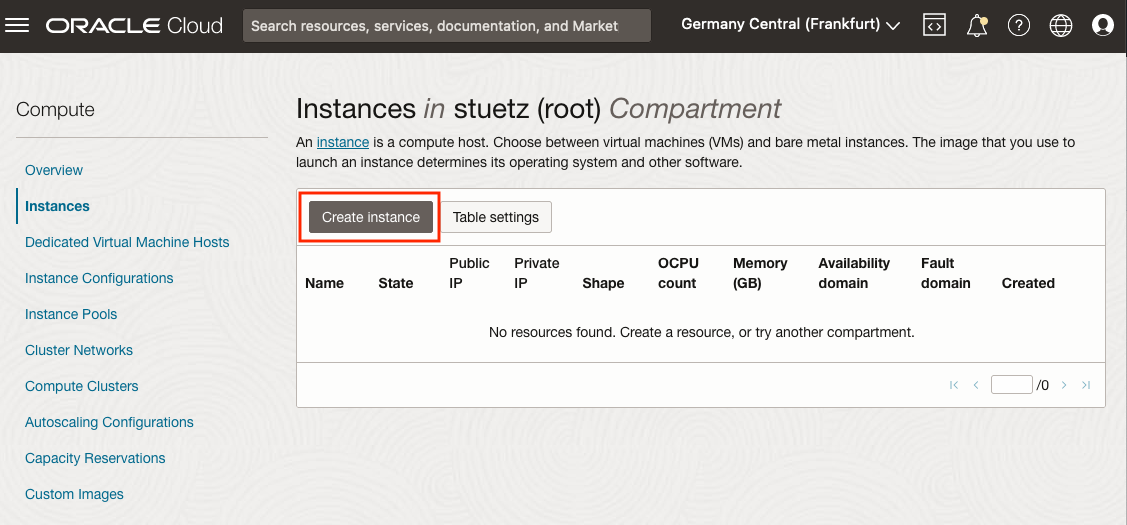
Edit "Placement and hardware"
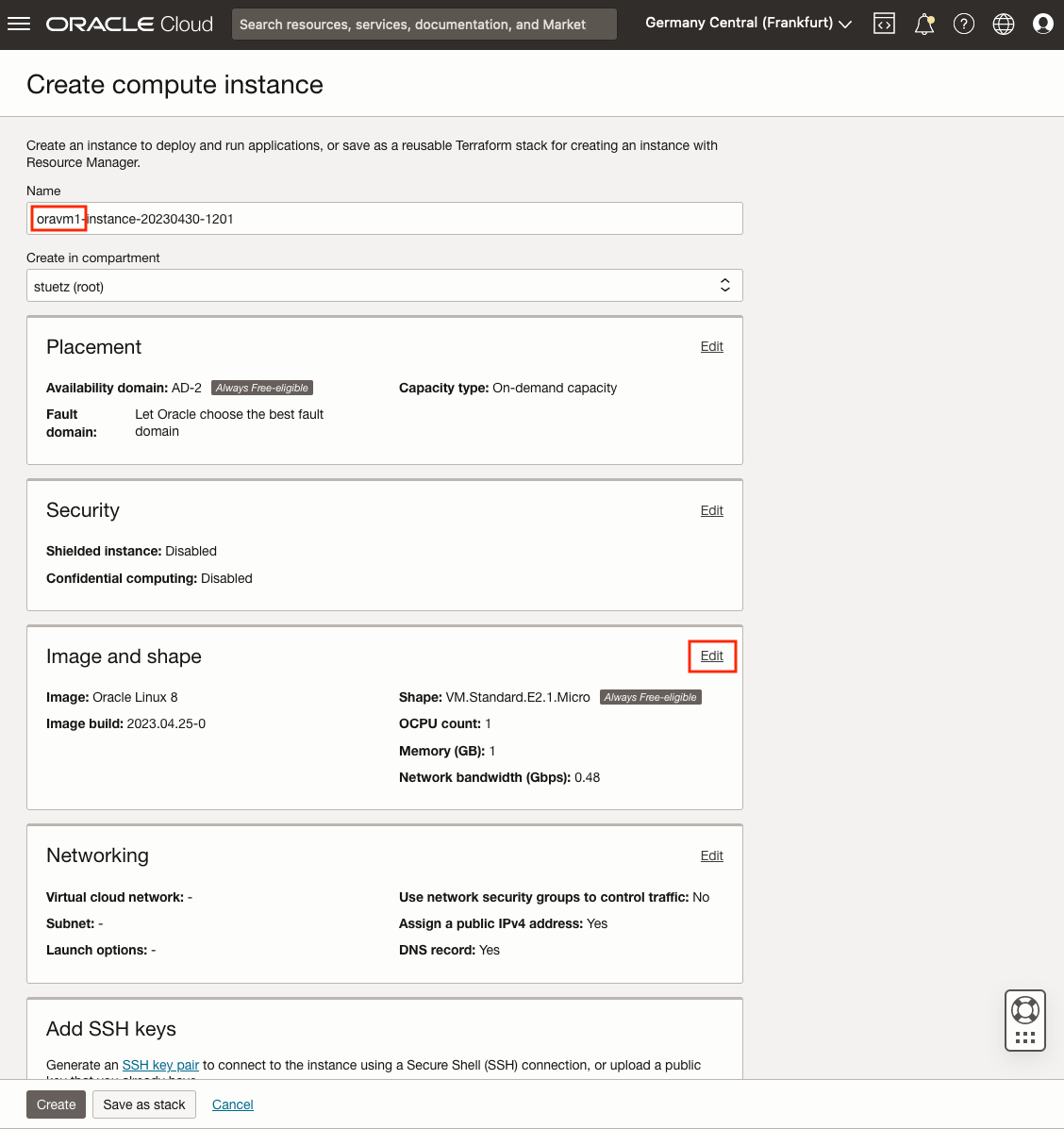
Change Image
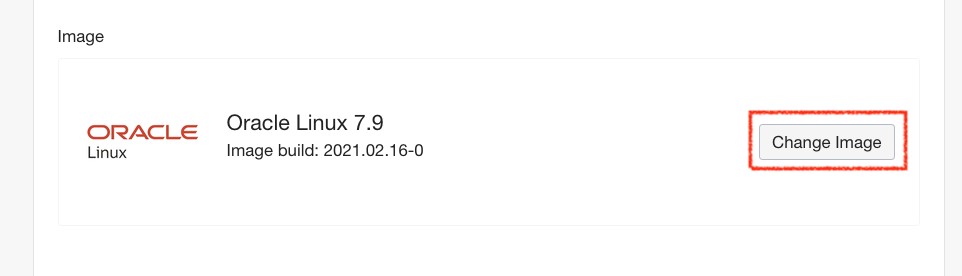
Choose Ubuntu Minimal
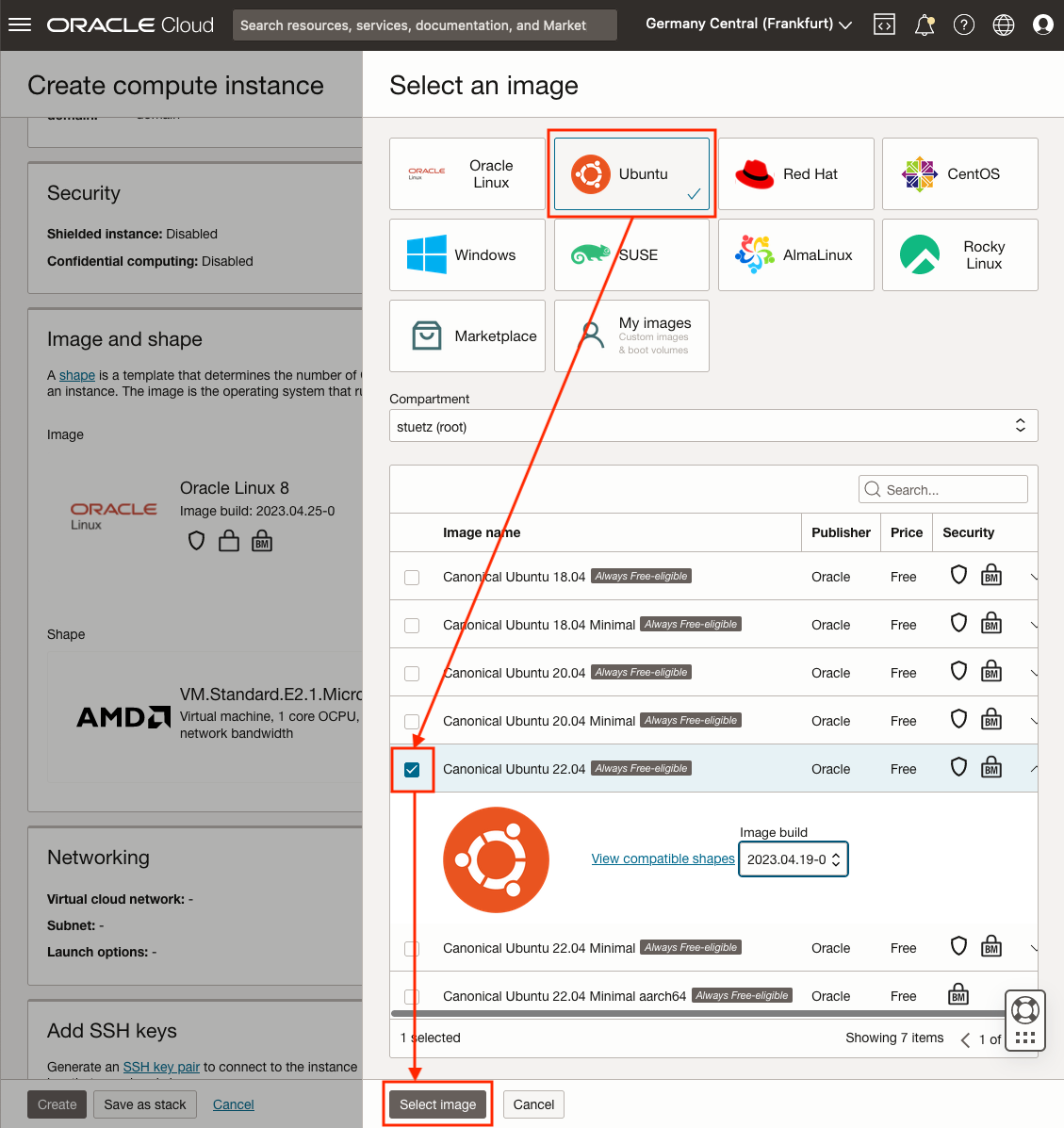
Upload the public key from your local .ssh-folder
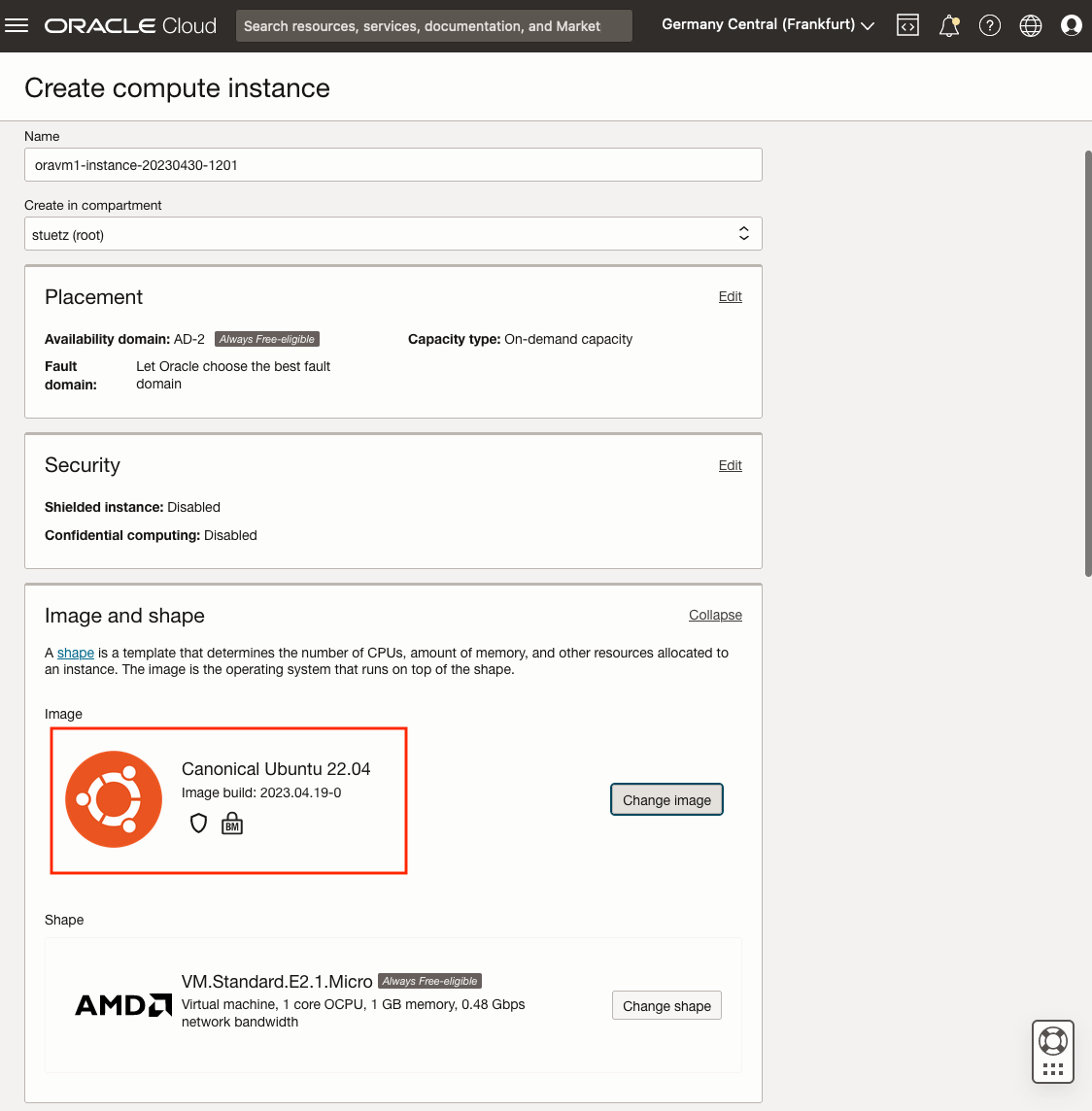
Upload the public key of the formerly created key pair and click the Create - button
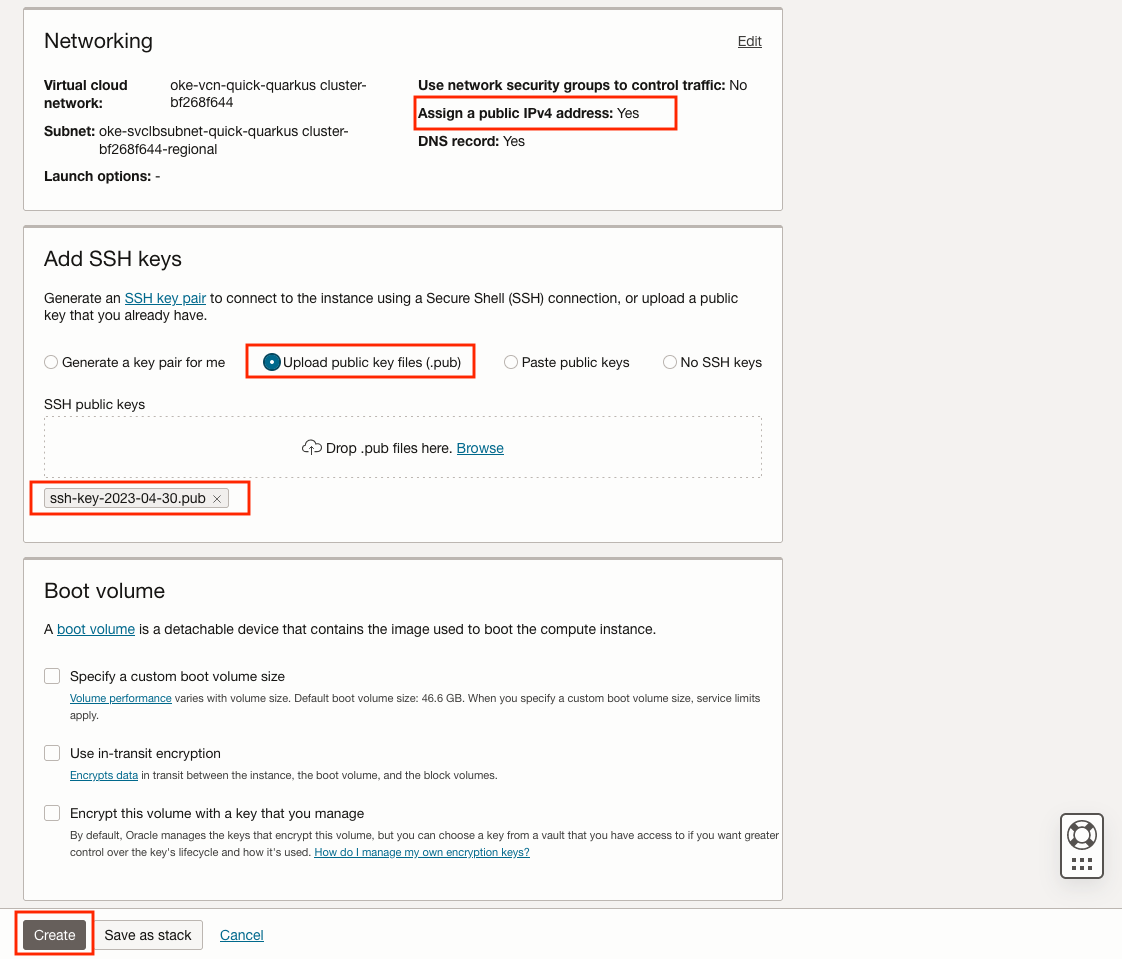
Wait a couple of minutes until the status becomes RUNNING
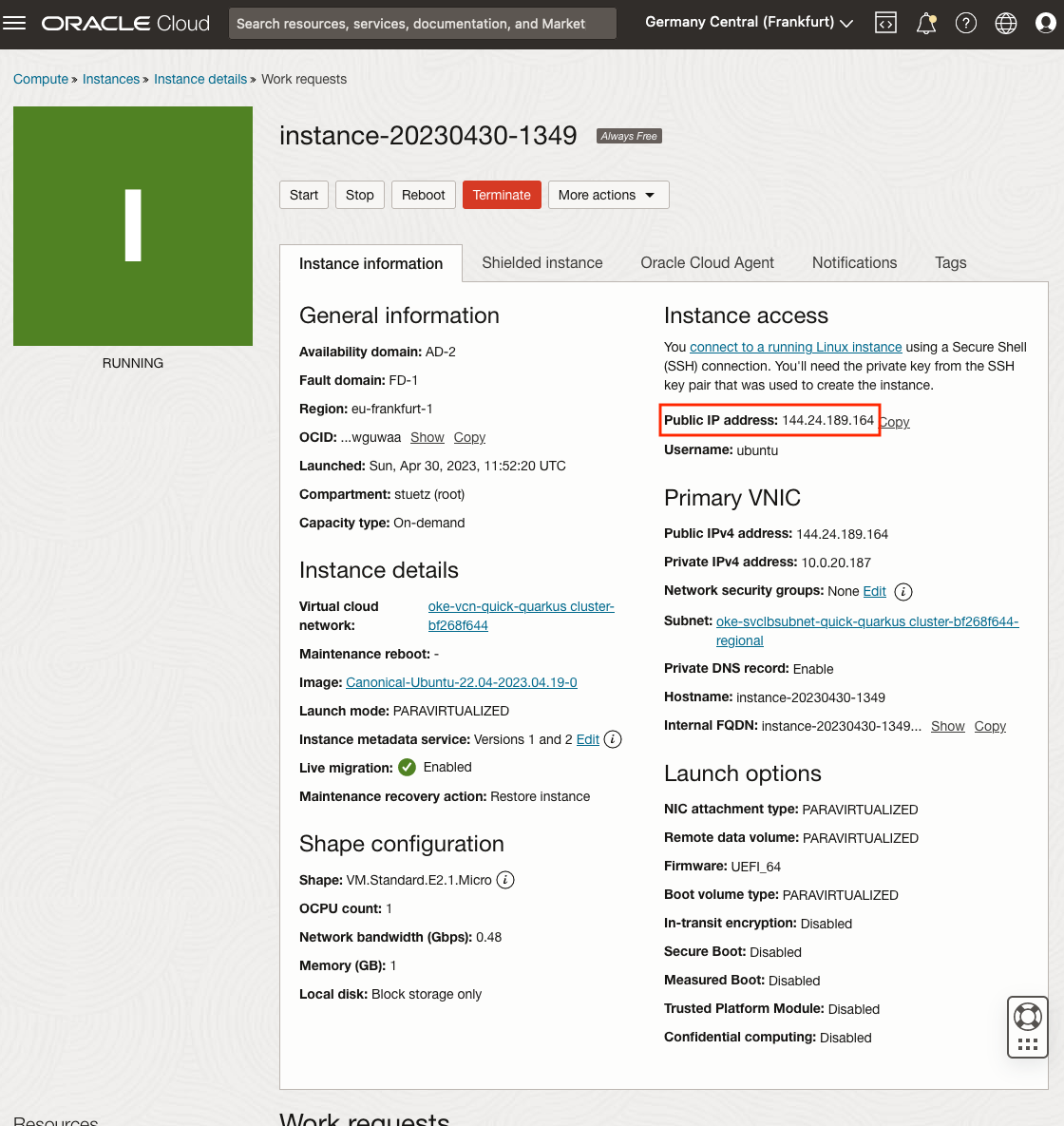
3.1. Create a local ssh-config-File
-
change dir to .ssh in your home directory
cd ~/.ssh
-
open an editor to create a file
confignano config
-
configure the ssh-access to oravm
Host <choose a name for your remote server> Hostname <public ip-address from oravm> User <user of the remote server> IdentityFile <local private key>ExampleHost oravm Hostname 144.24.189.164 User ubuntu IdentityFile ~/.ssh/htl_key
4. Login First Time
ssh <host-alias-from-config-file>
Example
ssh oravmResult
Welcome to Ubuntu 20.04.2 LTS (GNU/Linux 5.4.0-1037-oracle x86_64)
* Documentation: https://help.ubuntu.com
* Management: https://landscape.canonical.com
* Support: https://ubuntu.com/advantage
* Introducing self-healing high availability clusters in MicroK8s.
Simple, hardened, Kubernetes for production, from RaspberryPi to DC.
https://microk8s.io/high-availability
This system has been minimized by removing packages and content that are
not required on a system that users do not log into.
To restore this content, you can run the 'unminimize' command.
0 updates can be installed immediately.
0 of these updates are security updates.
Last login: Tue Mar 16 13:44:59 2021 from 193.170.159.99
ubuntu@instance-20210316-1435:~$
|
6. Install JDK
There are different options:
-
openjdk
-
Oracle JDK
-
adoptium / temurin
-
…
We choose temurin:
First login
ssh oravmadd the package manager sources for adoptopenjdk and install the jdk
# install missing dependencies
sudo apt install -y wget apt-transport-https
# install the gpg key
mkdir -p /etc/apt/keyrings
wget -O - https://packages.adoptium.net/artifactory/api/gpg/key/public | sudo tee /etc/apt/keyrings/adoptium.asc
# make an entry in the package manager sources - file
sudo echo "deb [signed-by=/etc/apt/keyrings/adoptium.asc] https://packages.adoptium.net/artifactory/deb $(awk -F= '/^VERSION_CODENAME/{print$2}' /etc/os-release) main" | sudo tee /etc/apt/sources.list.d/adoptium.list
# update the package lists to get the adoptopenjdk packages entries
sudo apt update
# install the jdk
sudo apt install -y temurin-17-jdk
# now check the java version
java -version
# now check the java-compiler version
javac -version7. Install Docker
sudo apt-get update
sudo apt-get install \
ca-certificates \
curl \
gnupg
sudo install -m 0755 -d /etc/apt/keyrings
curl -fsSL https://download.docker.com/linux/ubuntu/gpg | sudo gpg --dearmor -o /etc/apt/keyrings/docker.gpg
sudo chmod a+r /etc/apt/keyrings/docker.gpg
echo \
"deb [arch="$(dpkg --print-architecture)" signed-by=/etc/apt/keyrings/docker.gpg] https://download.docker.com/linux/ubuntu \
"$(. /etc/os-release && echo "$VERSION_CODENAME")" stable" | \
sudo tee /etc/apt/sources.list.d/docker.list > /dev/null
sudo apt-get update
sudo apt-get install -y docker-ce docker-ce-cli containerd.io docker-buildx-plugin docker-compose-plugin
docker --version
docker compose version